We believe that you can take an immediate effect from Spendview.
In less than 5 minutes you can identify a room for optimization that can save you thousands of dollars. How? Just follow the steps
-
If you are not a Spendview user, please register from here
-
Log in to you Spendview account from here
-
If you have not added your Snowflake accounts, please follow the steps
-
Select last 30 days period in the period selection bar
-
Go to Compute tab
-
Look in the Warehouse utilization widget (you can click show details for opening it in a separate sub tab)
-
On the widget you will see two bars per warehouse, the left one shows how much credits / dollars you are spending per warehouse. And the right one shows the aggregated cost of all queries that have been executed on this warehouse (only the real execution time of the queries)
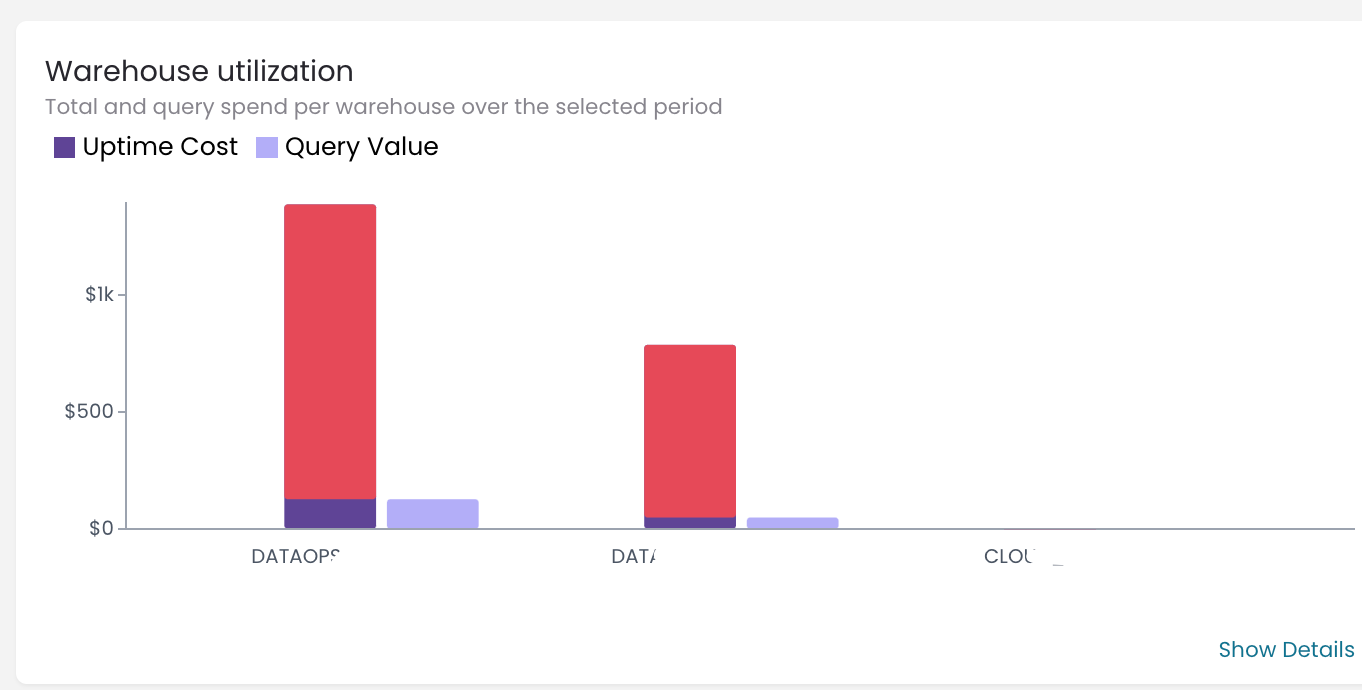
If the left bar is significantly bigger than the right one and you have a big red bar, that means that this warehouse is not well utilized.
You can take two immediate actions from here:
Recommended option (which in 80% of the cases help reducing the cost with 10% –30%):
1) You should activate auto-suspending on the warehouse (if it is not activated). Or if it is activated to reduce it to 1 min. You can use the following script
ALTER WAREHOUSE {warehouse name}
SET AUTO_SUSPEND = 60;
Alternative option:
2) You can also think of using a smaller WAREHOUSE size. Keep in mind that this option will reduce the cost but also can impact the performance. A smaller warehouse means slower queries.
For warehouses that are not heavily used it is normal for the left bar to be 30% to 50% bigger than the right one. If you have tried the two optimizations above and you still have a 40-50% non-utilized warehouse, then our next post will be for you!

